Hey guys welcome. In this video we’re gonna talk about the five ways to increase security on your google chrome browser. While browsing on google chrome or any kind of browser you just need to make sure that you enjoy the maximum level of the security. Because if you are not secure or not using the proper security from any browser then there are chances that the hackers or other kind of people can compromise your network or your information. At least enjoy the whole security provided by any kind of service provider like google chrome. So that’s all what we’re gonna talk in here.
Read also : Top 5 Best Free Video Editing Software for Windows PC and Mac 2022
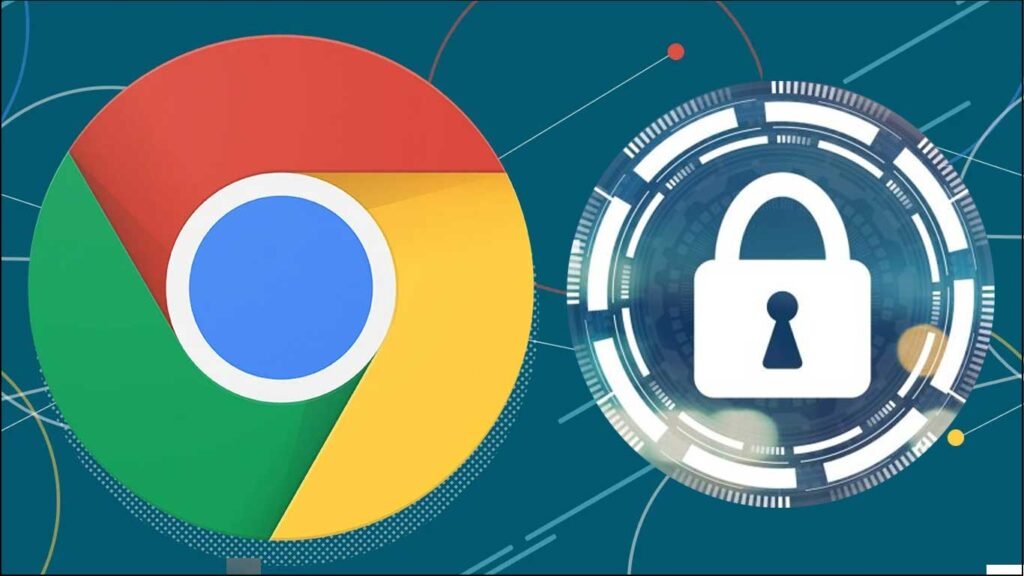
How to Increase Security on Google Chrome
Now what are the security that we need to verify and check that those security options are okay. So let’s open the google security.
- On the very right hand top you will see the three dot. Click on it.
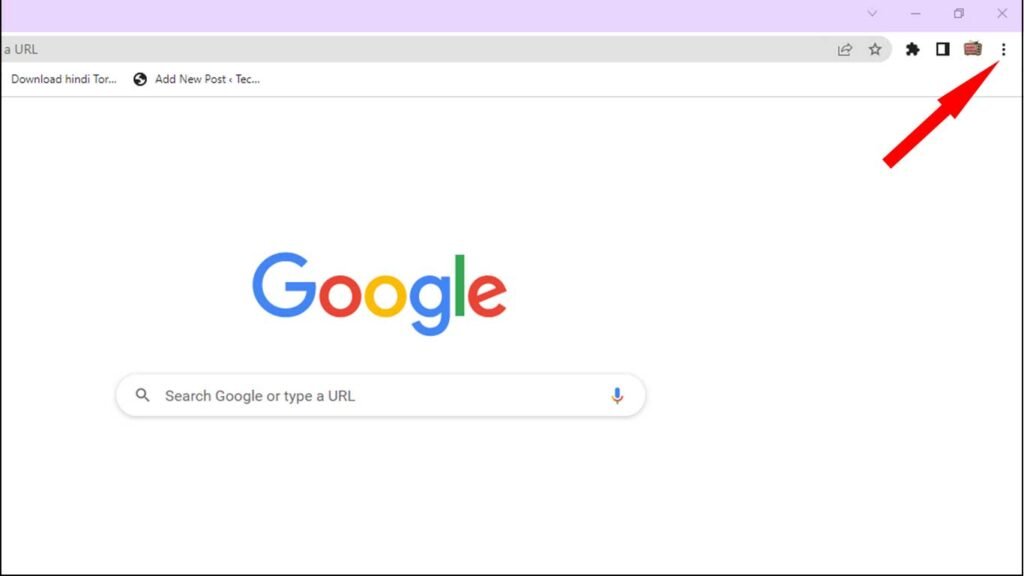
- Then click on settings

- Now here you will find privacy and security so click on privacy and security.
- You will find security option here. Click on security.
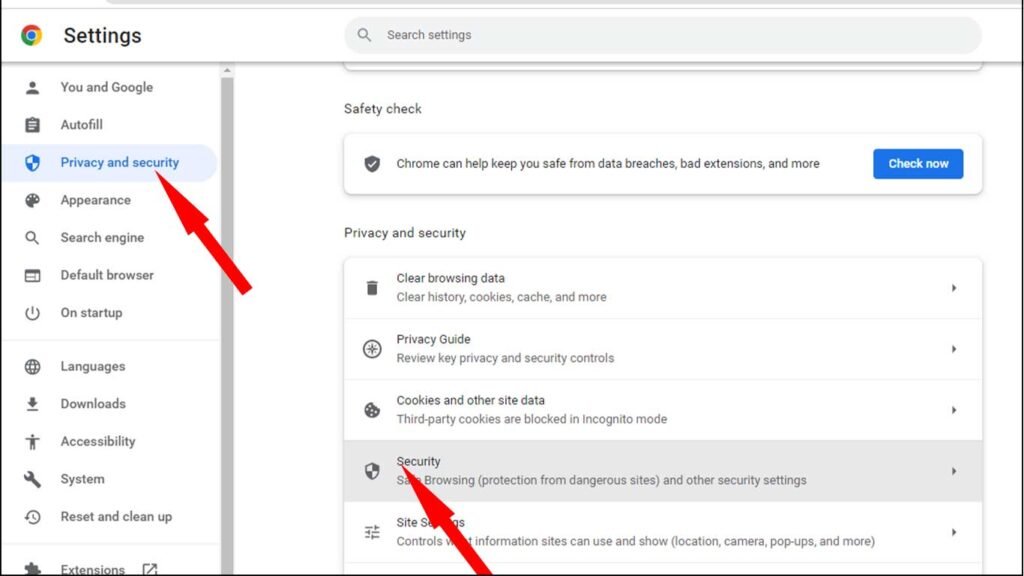
Now you will find three options in the safe browsing section.
- Enhanced protection that is the maximum level of security which need to be enabled

So if your have been set to Standard protection or No protection then make sure you just go with enhanced protection that will be providing you the extra security and protection from such kind of website an hackers.
Now you might be thinking that why there isn’t no protection option if it’s not recommended. So the reason is like there are many kind of websites sometime it get blocked while trying to download any kind of file or any anything even you trust that website. But still you’re not able to download in that case. You can just disable this option. You can go with no protection download that file, come back again and enable this back again. What you need to keep in your mind that this option should be set to enhanced protection.
So once you’re done with this we also need to check that the password saved with google chrome has been encrypted.
- Now on the very left and top you’ll see You and Google. Click on it.
- Here you will find Sync and Google services click on it.

- You will find Encryption Options. Click on it.

Here you will get two options. So probably this option might be set to encrypt sync data.
You just need to verify that this option has been set to Encrypt sync password with your Google Account.

Once you are done with this part as well then we need to disable the privacy sandbox and floc. What it is, why exactly this should be disabled, I won’t be briefing you in lot but it’s just kind of an alternate to cookie used by the publishers and advertiser who use your credentials.
So how to disable this you have to follow the step
You just need to go to Privacy and Security again and here you will find Privacy Sandbox. Click on it

the option you will be displayed Privacy Sandbox Trials. Disable this option.

As soon as you do this floc at the bottom will also be disabled. So you just need to verify that these both options are being disable. If you want to know more about it you can read it the whole information on the page.
Now another thing that we need to check that your chrome browser is only detecting those site that are properly safe and secure. So you have to make sure that https option has been enabled on your chrome browser. So to do that follow the step.
- Click on Privacy and security.
- Then Click on Security.
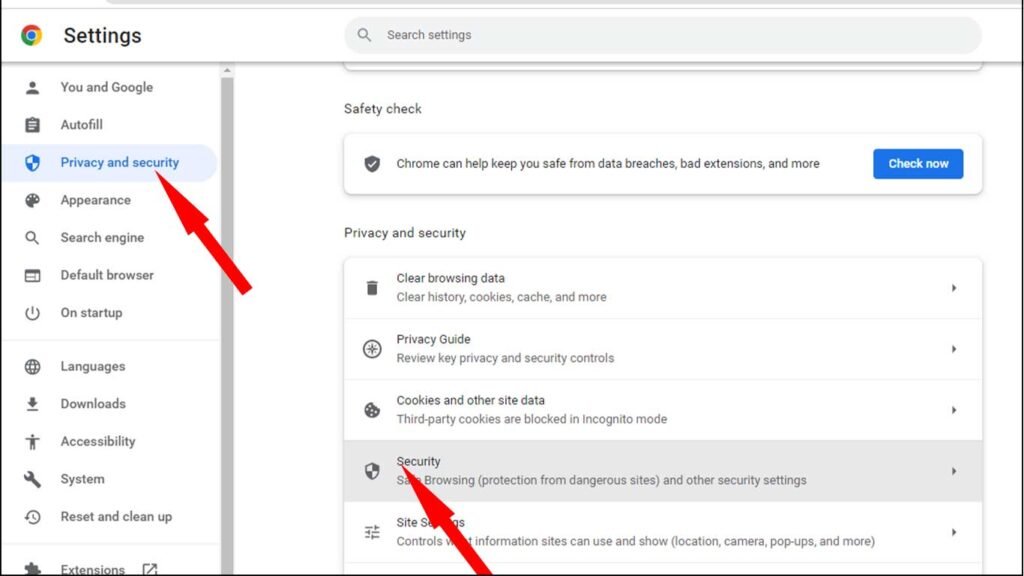
Scroll down and in the advanced section you will find Always use secure connections. If this option has been disabled, you also need to verify that this option should be enabled.
If any kind of website that is not secure or safe chrome won’t be opening that website.

So last and not the least we also need to check your extensions. Extension we know that we use it for multiple purposes, like for multiple tasks and some of them are very useful. I know even I use it but there are many that can be harmful, that contains malware. So probably you have done by mistake accidentally or you were not aware that which extension to keep and which not. So you also need to check and remove it from your chrome browser.
To remove extension from your chrome browser follow these steps.
Click on the three dot again on the right hand top
Move your cursor over up to More tools and then choose Extensions and click on it.
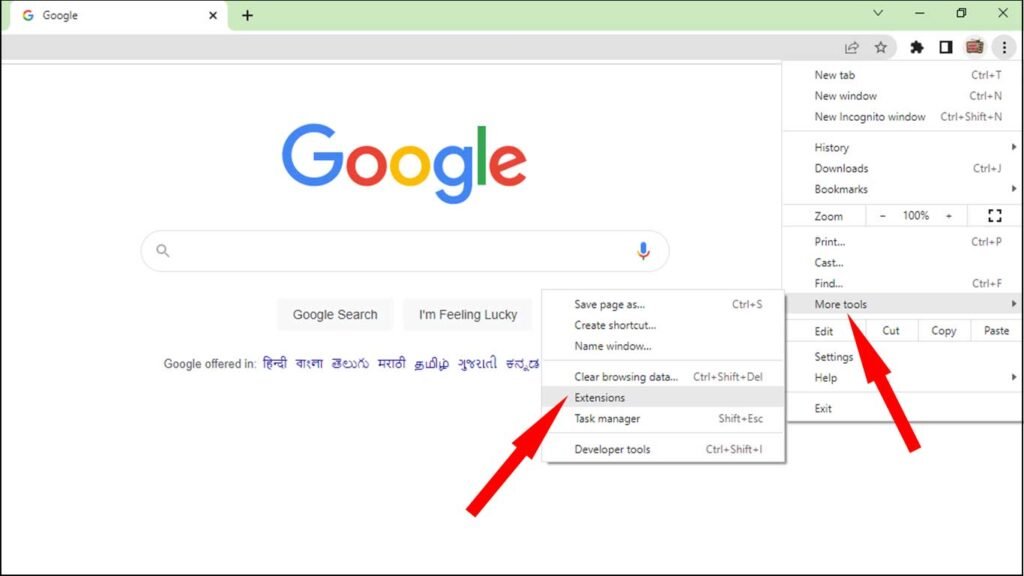
Now here the list of all the extension will be displayed that is installed on your google chrome browser. So you have to manually look for all of them whichever you don’t identify or you don’t need you just need to click on remove and just completely remove from your browser. This will even help you to increase the performance. Because these also occupy a lot of space while working on the computer and this also creates some other problems like loading images issues and many other problems. So it’s better to remove it whichever is not for your use or you don’t identify.
That’s all what you have to do to make you get the more protection, the maximum level of protection. Hopefully this will help you and if yes guys make sure to leave a comment bellow. Thankyou so much for reading this article till the end.