How to delete or merge duplicate contacts from your iPhone. So you do not need to delete each contact individually. I know how annoying it is to delete each content individually and that’s why I write article to help you. Do not worry, we will look at the top and best way to fix, delete and merge contacts on your iPhone.
Also Read: Why iPhone 14 will be BETTER than you think!

Best ways delete or Merge Duplicate Contacts on iPhone
How to delete or merge multiple contacts from your iPhone, this is really really annoying and it’s something that we still do not have a lot to do with officially from our iPhone. So this is a feature that is not yet available from iPhones or from Apple side. So I really hope apple works on this in the future updates of their software. While we still don’t have this official feature, I decided to bring up a article here in order to teach you how to do it. Another way of doing this and this is completely safe. It’s 100% reliable and we’re not using any third-party software in order to achieve this solution. It’s all official from apple’s site. We’ll be using techniques and systems which are provided by apple themselves in order for us to delete and merge contacts on our phone.
Deleting each contact individually is much more annoying when you’ve got duplicated contacts on your phone. We’ve got people with problems with duplicated contacts because of synchronizing different accounts such as Google account, icloud accounts and we end up having a lot of contacts on our phone and this is the best and easiest approach in order to help you deleting multiple contacts on your iPhone. It’s very important for you to follow all the steps in the particular order that I’ll be showing them to you. So that you can actually achieve the exact same results that I’ll be achieving in this tutorial.
Delete and Merge Duplicate Contacts Manually
This Process is works on any iPhone model . If you’ve got a different iPhone model that’s not a problem. It works perfectly fine. This is a process, it’s a procedure that you’re going to need a laptop to deleting multiple contacts. Delete and Merge Duplicate Contacts Manually . Follow these step to do so.
- Tap on Dialer and go straight into Contacts. As you guys can see you’ve got a lot of contacts in here. Contacts in here and it’s very complicated to delete each contact individually. I also have a lot of duplicated contacts as like you.
- In order to delete each contact individually just tap on any duplicate contact present in your contact list of your iPhone.
- Tap on Edit button on the top right to make any changes of your contact.
- Scroll down and then go all the way down and tap on Delete Contact option.
- Tap on Confirm Delete Contact to delete permanently.
- Now you’re Successfully delete your duplicate contact manually from your iPhone contact list.


You Can also merge all your duplicate contacts into one single contact .To do that follow the step.
- Tap on Edit button on the upper right corner to make any changes of your contact.
- Next Tap on link Contacts and select all duplicate contacts which you want to merge.
- After that Tap on the Link button on the upper right corner to link or merge all your duplicate contacts selected by you.
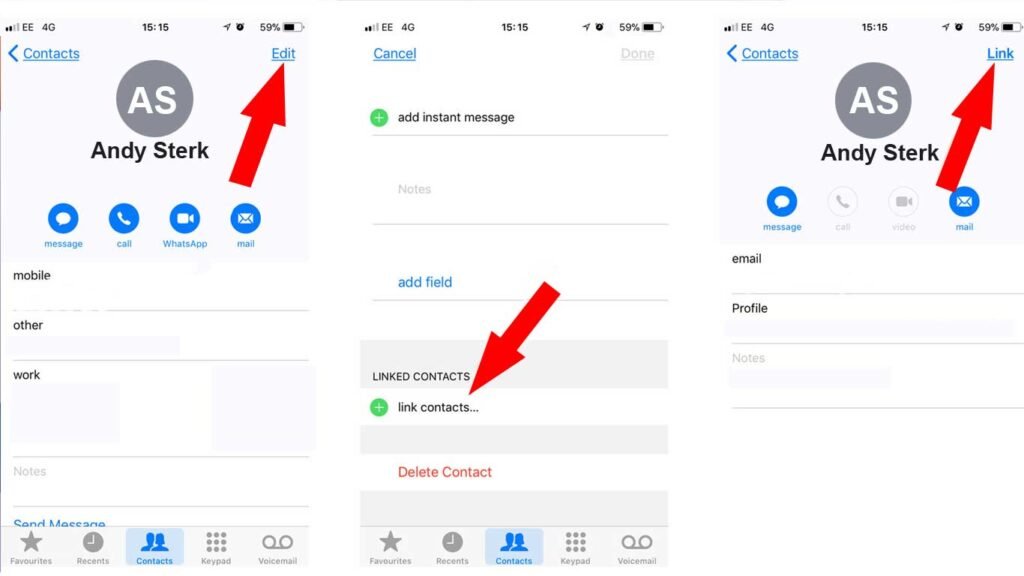
This is a long procedure If you want to delete a lot of contacts. Because this is something that need to repeat from contact to contact and it’s very very time consuming.
Use iCloud Account to Delete Multiple Duplicate Contacts at Once
Next I’ll be showing you how to delete multiple contacts without deleting each one individually. Because deleting contacts one by one is a long procedure and too much time taking.
So the very first thing you need to do on your iPhone is go straight into Settings on your iPhone.
- Just tap on Settings on your iPhone.
- Tap on the iCloud account details.
- Scroll down a little bit and tap on iCloud
- Once you’re on iCloud you need to make sure first of all that the option Contacts is actually turned on. If this is not turned on it’s very important for you to turn it on away in order for this tutorial to work on your mobile phone. Because if this is turned off you won’t be able to fetch all the contact lists on your laptop. So you can delete multiple contacts at once. So this is really important make sure that the iCloud contacts option in here is turned on
- Once that’s done we’re gonna close this settings option


After that we’re going to move straight into our laptop. I’ll be performing all the steps on MacBook. But this doesn’t need to be exactly a MacBook. You can also perform all these steps on a normal laptop, windows pc or an ubuntu pc or anything. You have all you need is just a simple laptop that works as a laptop.
- The very first thing in here we need to do is open our internet browser. I’ll be using google chrome. So you need to open your internet browser
- Type iCloud.com on your browser new tab. Now we’re going to go straight to this iCloud website. It’s now loading a little bit. It takes a few seconds depending on your internet connection speed for the website to show.
- We’ve got sign in to iCloud. So in here we need to sign in into our apple id, the one which is connected to our mobile phone.
This is really important so that we can actually access all those contacts which are over there on our mobile phone.
- Next just type your iCloud email address .
- Once that’s done tap on the little arrow right side which says Next.
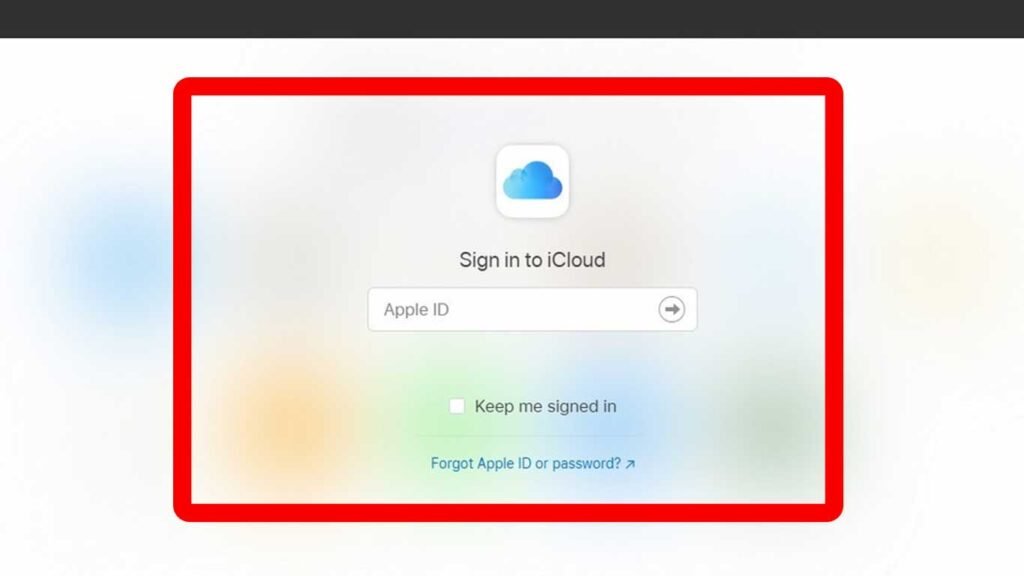
- It’s gonna ask you to type your iCloud password for this particular account
- Type your iCloud password.
- Once that’s done tap on the arrow on the password box right there.
once we click on the arrow it’s going to take a few seconds to process.
( In here one more step which is very important to share with you guys is that in some cases you might need to confirm your identification here while logging into your iCloud account from your laptop and the way apple confirms that it’s actually you trying to log in is by sending a quick code to one of your apple devices. so it’s gonna ask you for an authentication code in here. You just quickly need to unlock any apple device which is logged into this account and it’s gonna show you a code that you’re going to need to actually type here on your laptop that’s a quick verification code. Sometimes for safety purposes apple does all this procedure. )
- Once you successfully logged in to your iCloud account, open a new page a good evening (your name), this is actually your iCloud personal account.
- Once that’s done the next thing we need to do is tap on Contacts button to open all the synced iPhone contacts.
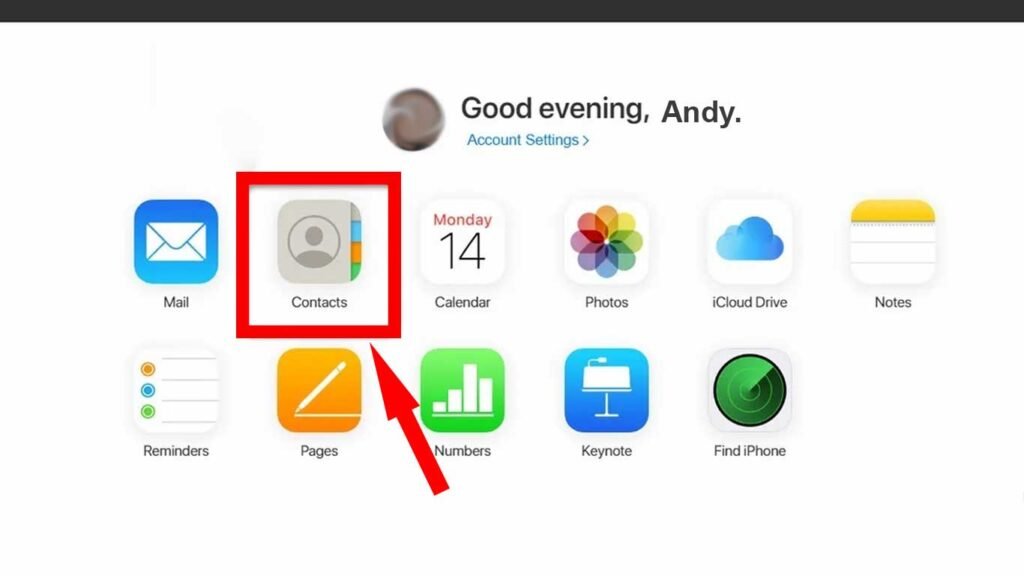
- On the next page, we’ll be able to actually see all our contacts which are on our mobile phone.
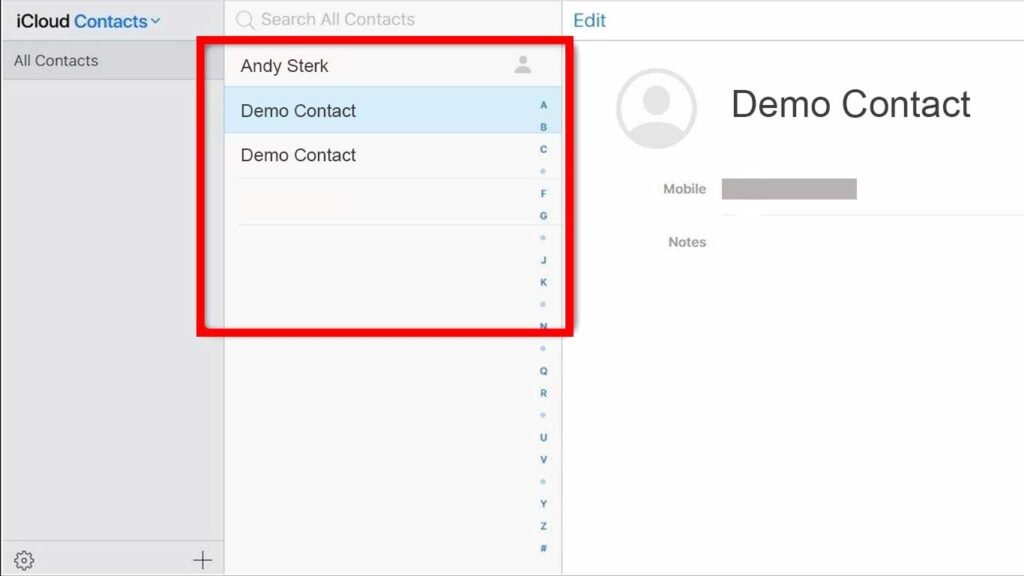
In order to delete multiple contacts, it’s really really super super simple. let’s say that
- Press and hold the command button in MacBook ( ctrl in windows pc or laptop ) on your keyboard. the left side of your keyboard you’ve got the command/ctrl button in there.

- Then you need to keep on selecting other contacts while you’re holding that command/ctrl button.
just keep on selecting as many contacts you wish to delete and at the end.
Once you’re done selecting all the contacts you just need to go straight into your left inferior corner of your web browser and tap on small settings option and tap on delete.
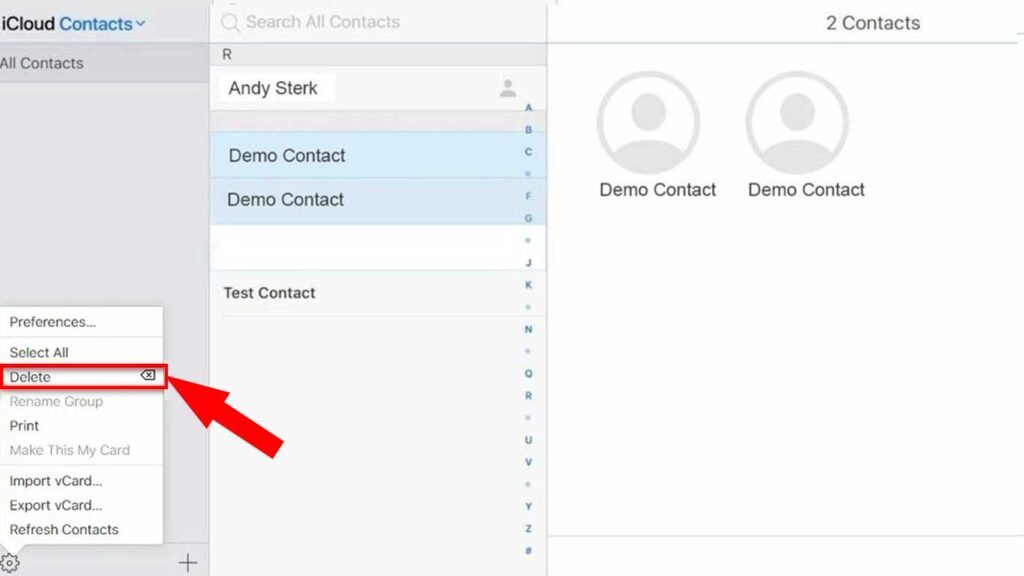
Once you tap on delete you’ll be able to delete all the contacts. It’s going to ask you once again if you really want to delete this selected contacts.
Tap on delete button to confarm.
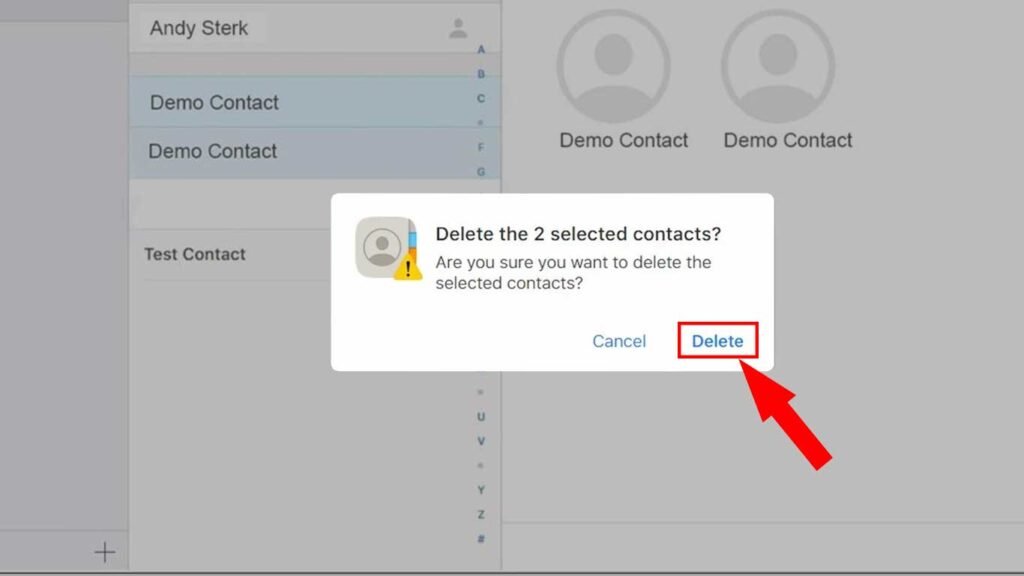
After that all contacts are going to be deleted immediately selected by you. This is really really easy and very useful.
Another way of selecting a lot of contacts is by using the shift button.
- So you can actually select one contact hold the shift key and keep on tapping on the arrow key to go up or down.
- This is going to be selecting a lot of contacts in a particular order.
- keep on selecting as many contacts as you wish to select.
- The procedure is the same. Just tap on the settings option on the left inferior corner of your laptop.
- Tap on delete contact.
You can also delete all contacts that you have by simply going into this left inferior corner settings option and tap on select all contacts. So in this type you’ve selected all the contacts that you’ve got on your iCloud account or iPhone device and then you can tap over there to delete the contact or something similar to that.
By tapping again on delete contact you’ve got also a lot of functions in here such as print. You can print all the contacts, can export the vcard, if you want to export all the contacts and send it to a different phone. If you want to transfer all your contacts to a new mobile phone, you can also do that by using this method.
Warapping up : delete or Merge Duplicate Contacts on iPhone
So this is actually the current easiest way to delete multiple contacts on your iPhone. I really hope apple takes this issue in consideration so that we can in the nearest future delete multiple contacts directly from our phone. Because this is something that a lot of people have been asking for. So I hope if there’s any one from apple side reading this article, I hope you guys really take this in conceit duration.
Thank you so much for reading this article. If you really enjoyed this article, if this article really really helped you, leave a comment down below.
Good day! techmotech.com
Did you know that it is possible to send commercial offer perfectly legal?
We submit a new way of sending request through feedback forms. Such forms are located on many sites.
When such commercial offers are sent, no personal data is used, and messages are sent to forms specifically designed to receive messages and appeals.
also, messages sent through communication Forms do not get into spam because such messages are considered important.
We offer you to test our service for free. We will send up to 50,000 messages for you.
The cost of sending one million messages is 49 USD.
This letter is created automatically. Please use the contact details below to contact us.
Contact us.
Telegram – @FeedbackMessages
Skype live:contactform_18
WhatsApp – +375259112693
We only use chat.
Hi
This is Mike Ramacey
Let me present you our latest research results from our constant SEO feedbacks that we have from our plans:
https://www.strictlydigital.net/product/semrush-backlinks/
The new Semrush Backlinks, which will make your techmotech.com SEO trend have an immediate push.
The method is actually very simple, we are building links from domains that have a high number of keywords ranking for them.
Forget about the SEO metrics or any other factors that so many tools try to teach you that is good. The most valuable link is the one that comes from a website that has a healthy trend and lots of ranking keywords.
We thought about that, so we have built this plan for you
Check in detail here:
https://www.strictlydigital.net/product/semrush-backlinks/
Cheap and effective
Try it anytime soon
Regards
Mike Ramacey
mike@strictlydigital.net
Hi there
Just checked your techmotech.com in Moz and saw that you could use an authority boost.
With our service you will get a guaranteed Moz DA 40+ score within just 3 months time. This will increase the organic visibility and strengthen your website authority, thus getting it stronger against G updates as well.
For more information, please check our offers
https://www.monkeydigital.co/domain-authority-plan/
Thanks and regards
Mike Fane
PS: For a limited time, we`ll add ahrefs UR40+ for free.
If you have a local business and want to rank it on google maps in a specific area then this service is for you.
Google Map Stacking is one of the best ways to rank your GMB in a specific mile radius.
More info:
https://www.speed-seo.net/product/google-maps-pointers/
Thanks and Regards
Mike Jackson
PS: Want an all in one Local Plan that includes everything?
https://www.speed-seo.net/product/local-seo-package/