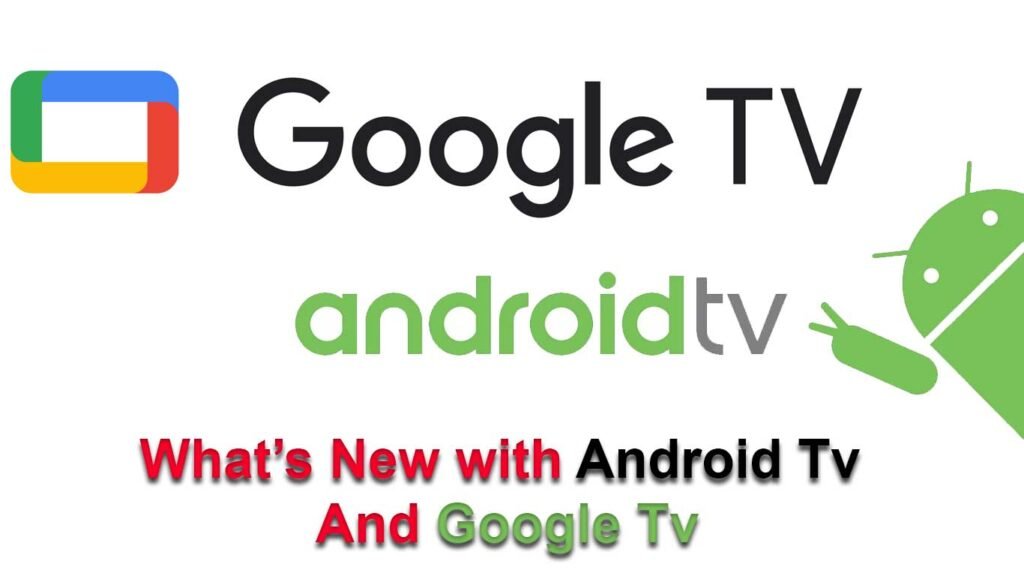
What’s the difference between Google Tv And Android Tv?
Table Of Contents
hide
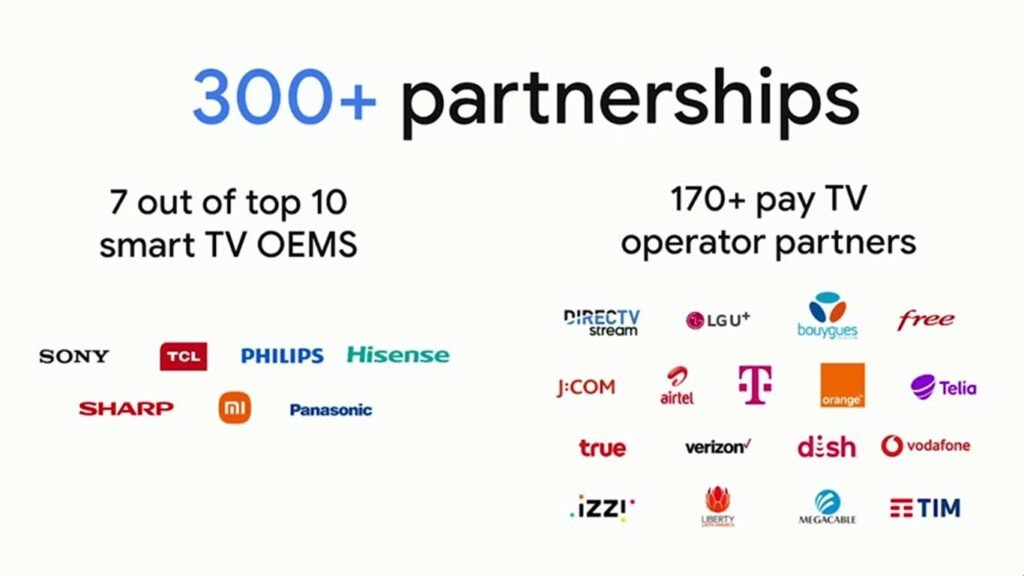 Over the last year, we have seen continued growth and momentum. At this year’s CES (Tech Event), Google announced that Android TV OS now has over 110 million monthly active devices. Android TV and Google TV are also available on over 300 partners worldwide, including 7 out of the 10 largest smart TV OEMs and over 170 pay TV operators. In just this year, Sony, TCL, Hisense, and Skyworth all announced new TVs with Google TV. So now, the majority of TVs activated in the US are with Google TV.
Over the last year, we have seen continued growth and momentum. At this year’s CES (Tech Event), Google announced that Android TV OS now has over 110 million monthly active devices. Android TV and Google TV are also available on over 300 partners worldwide, including 7 out of the 10 largest smart TV OEMs and over 170 pay TV operators. In just this year, Sony, TCL, Hisense, and Skyworth all announced new TVs with Google TV. So now, the majority of TVs activated in the US are with Google TV.
New Features in Google TV
1. User’s Profile Options
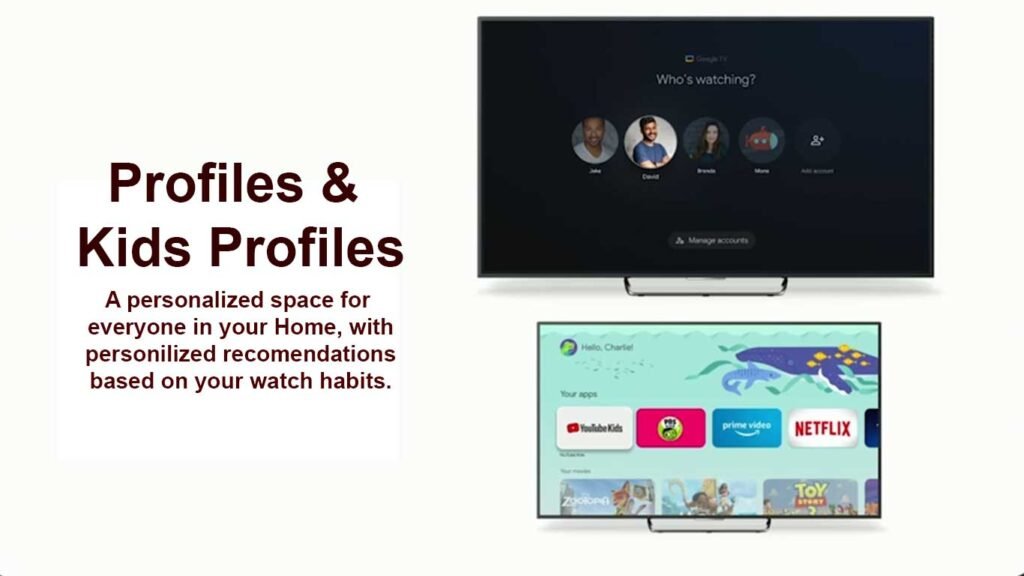 Since last IO session, Google launched new features to make Google TV more helpful and bring effortless access to a user’s favorite entertainment.
For example, Lunching User Profiles Option, so everyone in the home can enjoy their own space. In a user’s profile, You’ll get personal recommendations based on your own interests and be able to save shows and movies to your own watch list. Users can also create Kids profiles to access a fun collection of movies and shows for the family. There are parental controls to restrict what streaming services are shown and limit watching time. From personal experience and having three teenagers in my house, I find Profiles especially helpful.
Since last IO session, Google launched new features to make Google TV more helpful and bring effortless access to a user’s favorite entertainment.
For example, Lunching User Profiles Option, so everyone in the home can enjoy their own space. In a user’s profile, You’ll get personal recommendations based on your own interests and be able to save shows and movies to your own watch list. Users can also create Kids profiles to access a fun collection of movies and shows for the family. There are parental controls to restrict what streaming services are shown and limit watching time. From personal experience and having three teenagers in my house, I find Profiles especially helpful.
2. More Live TV Providers
 Google also integrated Sling and Philo into the Live tab, so users now have easy access to more premium live content built directly into the Google TV experience. To bring more value out of the box, free live TV channels are also available from Pluto TV in the Live tab. So even if a user doesn’t have a live TV subscription, they can still access plenty of content across more than 300 channels. In the US, this integration increased Pluto TV’s daily users on Google TV by over 40%. Pluto TV said that This momentum would not be possible without your partnership, and they look forward to continuing to bring more live and free content to our users in 2022.
Google also integrated Sling and Philo into the Live tab, so users now have easy access to more premium live content built directly into the Google TV experience. To bring more value out of the box, free live TV channels are also available from Pluto TV in the Live tab. So even if a user doesn’t have a live TV subscription, they can still access plenty of content across more than 300 channels. In the US, this integration increased Pluto TV’s daily users on Google TV by over 40%. Pluto TV said that This momentum would not be possible without your partnership, and they look forward to continuing to bring more live and free content to our users in 2022.
3. Google TV Big Screen
 Enjoying TV goes beyond the big screen at home. In fact, the average US household now has over 25 connected devices. Now a days in their house, every single room has multiple connected devices between phones, tablets, and more. So Google working hard to make sure that the biggest screen in the home works together with other devices. With Google Assistant built-in, users can prepare for movie night by dimming the lights and setting their Nest Thermostat without ever leaving the couch.
Enjoying TV goes beyond the big screen at home. In fact, the average US household now has over 25 connected devices. Now a days in their house, every single room has multiple connected devices between phones, tablets, and more. So Google working hard to make sure that the biggest screen in the home works together with other devices. With Google Assistant built-in, users can prepare for movie night by dimming the lights and setting their Nest Thermostat without ever leaving the couch.
4. Virtual Remote
 With the Google TV mobile app, users are not just able to take Google TV on the go, but they can also use Your phone to make watching TV easier. The virtual remote feature is an absolute lifesaver. Now, when remote inevitably disappears, You can still control the TV directly from my phone. You can also use your phone’s keyboard to quickly type passwords, movie names, or search terms, and it is so much easier and faster to do.
With the Google TV mobile app, users are not just able to take Google TV on the go, but they can also use Your phone to make watching TV easier. The virtual remote feature is an absolute lifesaver. Now, when remote inevitably disappears, You can still control the TV directly from my phone. You can also use your phone’s keyboard to quickly type passwords, movie names, or search terms, and it is so much easier and faster to do.
5. Just Tap To Watch On TV
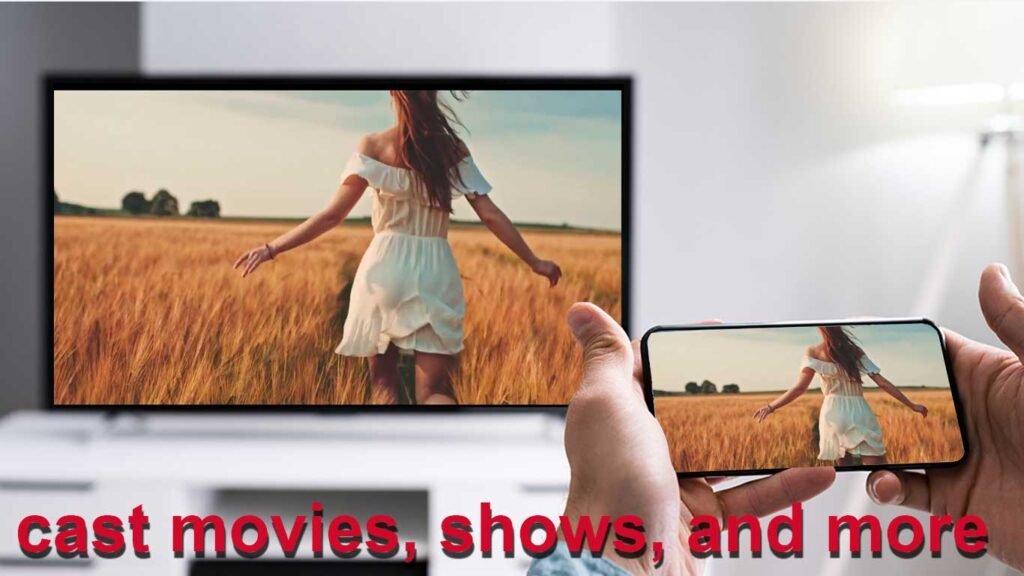 One another helpful feature that brings together user’s phone and TV. Starting soon, users can seamlessly cast movies, shows, and more from their favorite services directly from their Google TV app to their TV.
One another helpful feature that brings together user’s phone and TV. Starting soon, users can seamlessly cast movies, shows, and more from their favorite services directly from their Google TV app to their TV.
6. More then 10000 Apps
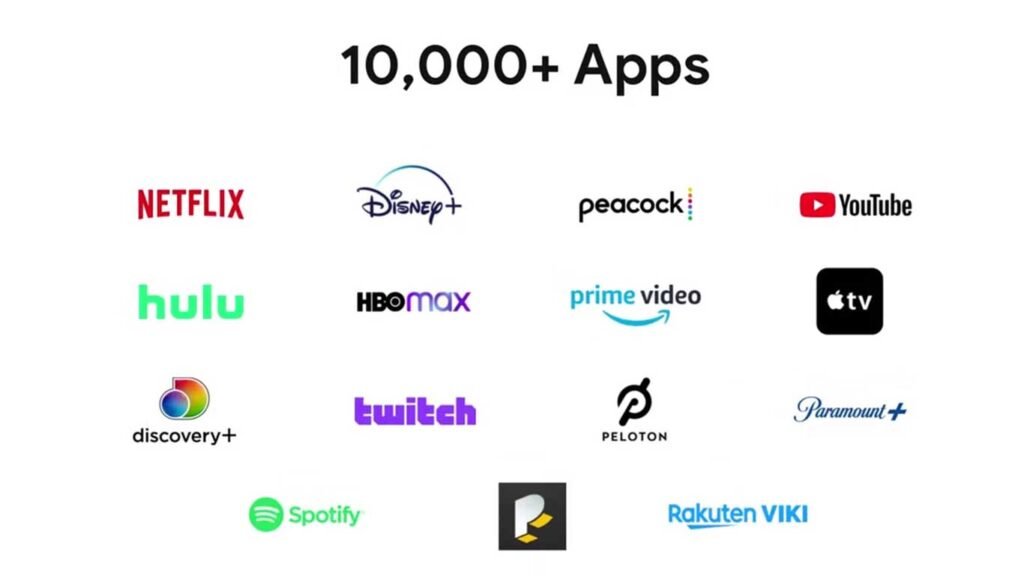 Now more apps available on Android TV OS, with more being added every day. Engaging new content is now available from the developers behind Vivo, BET Plus, and TikTok. Also seeing an emphasis on international markets with the launch of media and entertainment apps from BBC, Abema TV, Disney+ Hotstar, Rai, Molotov, and Viaplay. And last but not least, more users turn to their big screen for content beyond traditional media, all the innovative ways developers are bringing these experiences directly to TV. Fitness has been a big focus. With the launch of Beachbody, Equinox+, and FitOn. Whether you are watching a trending music video or taking a yoga class after a long day at work, you’ve helped to make the biggest screen in the home be much more for you than just movies and shows. Google excited to see what else their team can build together as they shift towards the next-generation TV experience.
Now more apps available on Android TV OS, with more being added every day. Engaging new content is now available from the developers behind Vivo, BET Plus, and TikTok. Also seeing an emphasis on international markets with the launch of media and entertainment apps from BBC, Abema TV, Disney+ Hotstar, Rai, Molotov, and Viaplay. And last but not least, more users turn to their big screen for content beyond traditional media, all the innovative ways developers are bringing these experiences directly to TV. Fitness has been a big focus. With the launch of Beachbody, Equinox+, and FitOn. Whether you are watching a trending music video or taking a yoga class after a long day at work, you’ve helped to make the biggest screen in the home be much more for you than just movies and shows. Google excited to see what else their team can build together as they shift towards the next-generation TV experience.
Recap of Android 12
Since IO last year, Google continued to their commitment to bring us helpful products and tools that make developing for Android TV OS easier. Today, we’ll quickly recap Android 12 and discuss how new Android 13 features and validation tools can help us increase the reach and performance of our apps in the next generation of devices. Android 12 for TV focused on four key areas.1. Framerate Switching
The frame rate switching API allows your app to request a specific refresh rate from the platform, creating a seamless transition on supported panels. This feature is great for games but also for movies and TV series that have been recorded in different frame rates.2. 4K UI
Compatible Android TV devices will begin to support 4K UIs, so it’s important to design responsive layouts that are compatible with higher-density displays. As always, your app should not make any assumptions about screen dimensions.3. Text Scaling
Accessibility continues to be a big focus. A new feature allows users to adjust the size of text on their screen, so it’s now even more important to support text scaling on all Android devices.4. Kids Profiles
With the launch of Kids profiles, your app can curate age-appropriate content and add it to the dedicated Watch Next space, separate from other profiles. So if you haven’t already, now is a great time to begin evaluating your TV app for Android 12 compatibility.launch of Android 13
 This year, the launch of Android 13 is bringing helpful experiences and tools to allow developers to build native experiences across a variety of living room configurations. These experiences will lead to improvements in performance and quality, accessibility, and multitasking.
This year, the launch of Android 13 is bringing helpful experiences and tools to allow developers to build native experiences across a variety of living room configurations. These experiences will lead to improvements in performance and quality, accessibility, and multitasking.
1. Performance and Quality
Anticipatory Audio Route Android 13 includes that improve including , to anticipate audio routes. Get Direct Playback support, you are understand more precisely available on the currently given format and attributes. Android 13you can now check of audio format and audio offloaded or passed with its active route. audio format already direct playback is supported, getDirectPlaybackSupport. to a different format DIRECT_PLAYBACK_NOT_SUPPORTED. For such cases take a more versatile approach profile support. before creating an audio track, that are directly rendered. This excludes any profiles that are unsupported or would be, for instance, transcoded by the Android framework.
For such cases take a more versatile approach profile support. before creating an audio track, that are directly rendered. This excludes any profiles that are unsupported or would be, for instance, transcoded by the Android framework.
 We’ll be defining a method that finds the best audio format for the active audio path. Let’s start by handling the default case to simply return an audio format for PCM. We can now use the getDirectProfilesForAttributes to query the supported profiles for the active route. In this manner, we can check if the active audio path supports Dolby Digital Plus, falling back to Dolby Digitalif it doesn’t, and, finally, falling back to PCM as the default. Once we know that direct rendering of the audio profile is supported, we can create the audio format using a similar trick to identifying the best sample rate and channel mask for playback. Then, only once we have identified all of these parts do we proceed with creating the audio track.
HDMI State Changes
Another way to improve the quality of our app is to integrate correctly with media session and handle lifecycle events accurately. This allows Android TV to signal that content should be paused and react to HDMI state changes in order to save power and signal that content should be paused.
We’ll be defining a method that finds the best audio format for the active audio path. Let’s start by handling the default case to simply return an audio format for PCM. We can now use the getDirectProfilesForAttributes to query the supported profiles for the active route. In this manner, we can check if the active audio path supports Dolby Digital Plus, falling back to Dolby Digitalif it doesn’t, and, finally, falling back to PCM as the default. Once we know that direct rendering of the audio profile is supported, we can create the audio format using a similar trick to identifying the best sample rate and channel mask for playback. Then, only once we have identified all of these parts do we proceed with creating the audio track.
HDMI State Changes
Another way to improve the quality of our app is to integrate correctly with media session and handle lifecycle events accurately. This allows Android TV to signal that content should be paused and react to HDMI state changes in order to save power and signal that content should be paused.
2. Accessibility
Keyboard Layout Accessibility continues to be a focus with Android 13. Google have added support for different keyboard layouts. These changes are reflected in improvements to the input device API. As a game developer, you can now reference keys by their physical location as you think about supporting different layouts of physical keyboards, such as quartz or AZERTY keyboards. When input devices are changed, you could, for instance, remap directional keys from a non-QWERTY layout on a physical keyboard. Here, we see how we can identify which keys may correspond with a conventional WASD layout.
Accessibility continues to be a focus with Android 13. Google have added support for different keyboard layouts. These changes are reflected in improvements to the input device API. As a game developer, you can now reference keys by their physical location as you think about supporting different layouts of physical keyboards, such as quartz or AZERTY keyboards. When input devices are changed, you could, for instance, remap directional keys from a non-QWERTY layout on a physical keyboard. Here, we see how we can identify which keys may correspond with a conventional WASD layout.
 From an alphabetic keyboard, we can map directional keys for up, left, down, and right.
Audio Discription
Next, a new system-wide accessibility preference allows users to enable audio descriptions across apps. Your app can query the new API in Accessibility Manager to comply with the user’s preference. From the Accessibility Manager, it’s easy to obtain the user’s preference for enabling audio description. Wherever your media player is initialized, simply enable captioning if the user has expressed a preference for the accessibility option to be enabled. It’s best to also register a listener in case the user enables this while content is playing.
From an alphabetic keyboard, we can map directional keys for up, left, down, and right.
Audio Discription
Next, a new system-wide accessibility preference allows users to enable audio descriptions across apps. Your app can query the new API in Accessibility Manager to comply with the user’s preference. From the Accessibility Manager, it’s easy to obtain the user’s preference for enabling audio description. Wherever your media player is initialized, simply enable captioning if the user has expressed a preference for the accessibility option to be enabled. It’s best to also register a listener in case the user enables this while content is playing.
3. Multitasking
Picture in Picture People are increasingly using their TV for more than just watching media content. That’s why Google improving
how you can multitask from the comfort of your couch to continue ongoing calls or monitor cameras in your smart home. This is all made possible with the updated picture-in-picture API that will be supported in Android 13. This is the same picture-in-picture API that we currently have for mobile, which supports actions, automatic entering and exiting, and the mode-changing call back in your activity or fragment.
Expanded PiP API
People are increasingly using their TV for more than just watching media content. That’s why Google improving
how you can multitask from the comfort of your couch to continue ongoing calls or monitor cameras in your smart home. This is all made possible with the updated picture-in-picture API that will be supported in Android 13. This is the same picture-in-picture API that we currently have for mobile, which supports actions, automatic entering and exiting, and the mode-changing call back in your activity or fragment.
Expanded PiP API
 For TV, we can make use of the larger screen to support a new expanded picture-in-picture mode. This expanded mode provides a bit more space, for instance, to allow more participants of a video call to appear alongside each other.
Docked PiP API
When in expanded mode, picture-in-picture defaults to a dock layout, as to not cover any critical content of the underlying app. The underlying app can optionally choose to opt out of this dock mode when it makes sense for instance, when browsing content, like earlier.
Keep Clear API
If a floating window like the picture-in-picture overlay would cover parts of the UI that breaks critical functionality of your app, and which can’t be arranged differently on screen, then developers can define small regions as keep-clear areas to prevent them from being obscured. This is useful for ensuring important information in your app remains visible. This keep-clear API allows apps to keep relatively small regions of a screen free of overlays. On a view, you can either specify a region of the view or its whole bounds to be a keep-clear area. The system will try not to place floating windows above them. Similarly, you can use the XML attribute for setting an entire view to be kept clear. The platform may decide to move or momentarily stash the floating window depending on the size of the keep-clear area Bear in mind that Android TV will respect focus attributes to momentarily keep clear areas that receive focus.
For TV, we can make use of the larger screen to support a new expanded picture-in-picture mode. This expanded mode provides a bit more space, for instance, to allow more participants of a video call to appear alongside each other.
Docked PiP API
When in expanded mode, picture-in-picture defaults to a dock layout, as to not cover any critical content of the underlying app. The underlying app can optionally choose to opt out of this dock mode when it makes sense for instance, when browsing content, like earlier.
Keep Clear API
If a floating window like the picture-in-picture overlay would cover parts of the UI that breaks critical functionality of your app, and which can’t be arranged differently on screen, then developers can define small regions as keep-clear areas to prevent them from being obscured. This is useful for ensuring important information in your app remains visible. This keep-clear API allows apps to keep relatively small regions of a screen free of overlays. On a view, you can either specify a region of the view or its whole bounds to be a keep-clear area. The system will try not to place floating windows above them. Similarly, you can use the XML attribute for setting an entire view to be kept clear. The platform may decide to move or momentarily stash the floating window depending on the size of the keep-clear area Bear in mind that Android TV will respect focus attributes to momentarily keep clear areas that receive focus.