If you do not know how to use Facebook, then keep reading this article till the last. This post is going to be very helpful for you. Hello friends, Welcome to techmotech.com. Today we will know How to use Facebook. So let’s start.

How to use Facebook in Mobile
For this you should have Facebook app in your mobile. If don’t then you can go to play store and download it. After downloading, you should open the Facebook app.

How to Create Facebook Account
Open the Facebook Application and follow these step to create a Facebook account.
1. You can see at the bottom of your screen, there is a Create New Facebook Account, click on it. Click on Next.
2. Now here you can enter your name. After that click on next.
3. Now after that, such page will open in front of you. Now you enter your date of birth and click on next

4. Enter your gender, Click on next.
5. Type your mobile number in which mobile number you want to create an account on Facebook. After typing mobile number Click on next Button.
6. Here you can create a secure password. Because whenever you login next time, you need this password. Enter a strong password and remember it. Without password you cannot login to your Facebook account in future. After you have done click on Next.

7. If you want to add any of your email id then you can click on email id and click on Next. If you don’t want to enter email id then click on skip button.
8. Now click on signup.
9. Now your Facebook account has been created.
10. After that just click on Ok button. Congratulation You have successfully crate your Facebook account.

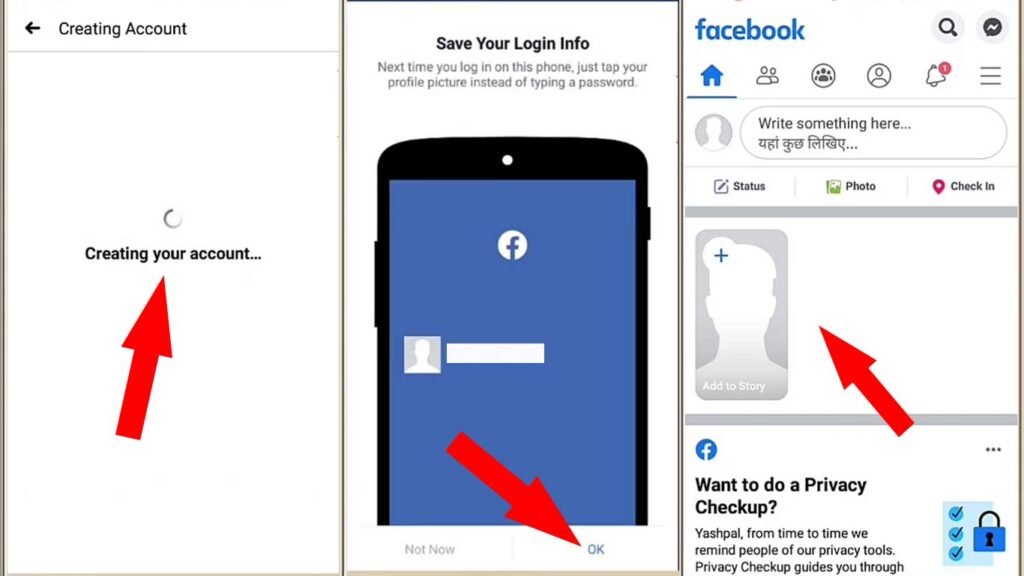
How to upload Cover Photo In Facebook
After creating your Facebook profile, now it’s time to update it. Follow the step to Upload your Cover Photo.
1. 1st image on the down click on the Highlighted icon to update your Facebook profile.
2. Now you can see the Add Cover Photo option, Click on it.
3. After that click on Upload Photo,
4. A popup message will appear. Tap on Allow Button
5. After allow your gallery will open. Select a photo and tap on Done. After that your cover photo will be uploaded.


How to Upload Profile Picture In Facebook
After successfully update your cover photo, it’s time to upload your profile picture. to do that follow the step.
1. Tap on the camera icon visible down side of profile picture.
2. Now Tap on Select Profile Picture.
3. Select a Photo of yourself in your photo gallery.
4. If you want then write something about your profile. It is optional
5. Now tap on the Save button top right corner on your screen to save your profile picture


How to Update Details in Facebook
After uploading profile picture scroll down to enter your details. You can enter your details here like in which city you live, where you study etc. To Update your details follow these step.
1. Tap on Edit Public Details to enter your all personal information.
2. Now here you can write bio about yourself what ever you want show in your Facebook profile to public or your friends.
3. After that Tap on Save button visible on the right top of your screen to save your details.
4. Now tap on Add button in Details section to enter details like Your current city, work place, education background, home town, your relationship status etc.
You are almost complete your Facebook profile to use it.
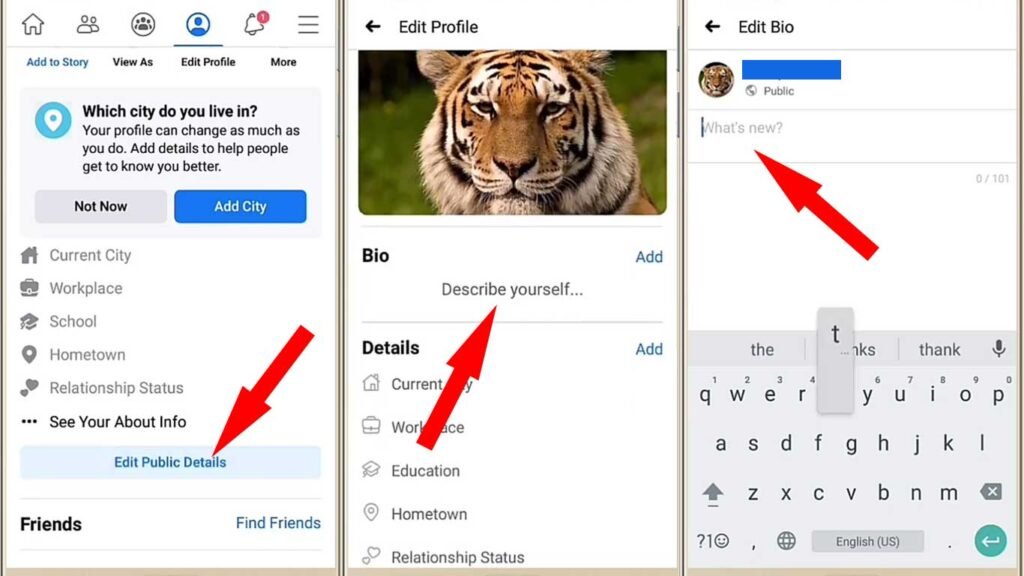
After entering all your details, you can scroll down and see your profile photo and cover photo have also been uploaded. You can see below that your date of birth has also add. You can maintain your profile here also.
How to add Friends in Facebook
1. Tap on the Home Button on the left top side of your screen.
2. Tap on Add Friend to send friend request to your friends. If they accept your friend request then their Facebook profile is add in your friend list.
3. You can now Like your friends photos and comment on them also.

How to Create a post in Facebook
1. Tap on Wright something Here to create a post.
2. Write what’s on your mind and tap on Post Button (visible on the top right corner) to publish your post on Facebook
3. If you want to post a Photo or video tap on the Photo/Vodeo option.
4. Select a photo or video from your gallery which you want to share on your Facebook.
5. Now tap on Done button on the top right corner.
6. After that if you want write something about your photo/video then write.
7. Now tap on Post button to Publish your post on Facebook.
Now your friends can see your photo/video on their Facebook.


Some Other Features in Facebook
1. Tap on the Double person like icon. You can follow anyone from here by clicking on Add Friend and if any body send you a friend request, you can see that in here.
2. Click on the group icon to view Groups that you already joined. You can also search new group and join them here.
3. Clicking on the bell icon, you can see all notifications of your Facebook account. like who has liked your photos, who commented on your post etc show in here.
4. On the top of the screen there is a Search Icon is visible. You can click on it and search anything available in facebook. Like any name, groups, pages and many more.


That’s all for how to use Facebook . If anything miss by us or anything you want to know, please comment bellow. Thanks for reading our article till end .
Read also : 10 Next Level Inventions You didn’t think were POSSIBLE!
1 thought on “How to use Facebook: Beginner’s Guide step by step”